Electronic Signature Setup
- 1. Setup The Doc (Import or Copy-Paste)
- 2. Set Your Branding (1-time Setup)
- 3. Publish & Get Signatures!
1. Set Up Your e-Sign Doc / Intake Form
Get logged in at SwiftCloud.co
Once logged in, click the Drive icon on the left like so…
Click Drive then Add New, or New Doc, or Upload if you want to convert a Word doc.
e-Docs vs PDF – which to choose?
IF your formatting is very very specific (think government W-4 or 1099 tax forms, where the output must match exactly), then PDF e-Sign may be best.
If you do not need an absolute-match on output, then we recommend our e-Docs Fluid-Width system, as they work better on phone, tablets, etc.
e-Sign Docs / Main / Default
Note: This will generate an e-Signed PDF. It will work better on a phone / tablet.
Fixed-Formatting e-Sign PDFs
Usually just for government docs with very specific formatting. Use this only if you truly need it.
Choose 1 doc to set up.
TIP: You can setup unlimited docs in your account.
Options
- Create New then Copy & Paste (most common)
- Import a doc from Microsoft Word, PDF, Google Docs, or some other format
- Or grab a template and modify it.
Not sure? Start with the doc you want signed.
Need more advanced stuff like payments, scheduling, multi-party eSign? We’ve got you covered – best is start simple, get a quick win, then learn as you go.
2. Branding Your Account (1-Time Setup)
For most, this is just
- Username
- Logo
Just click on Settings on the bottom left, then “Branding”, like so:
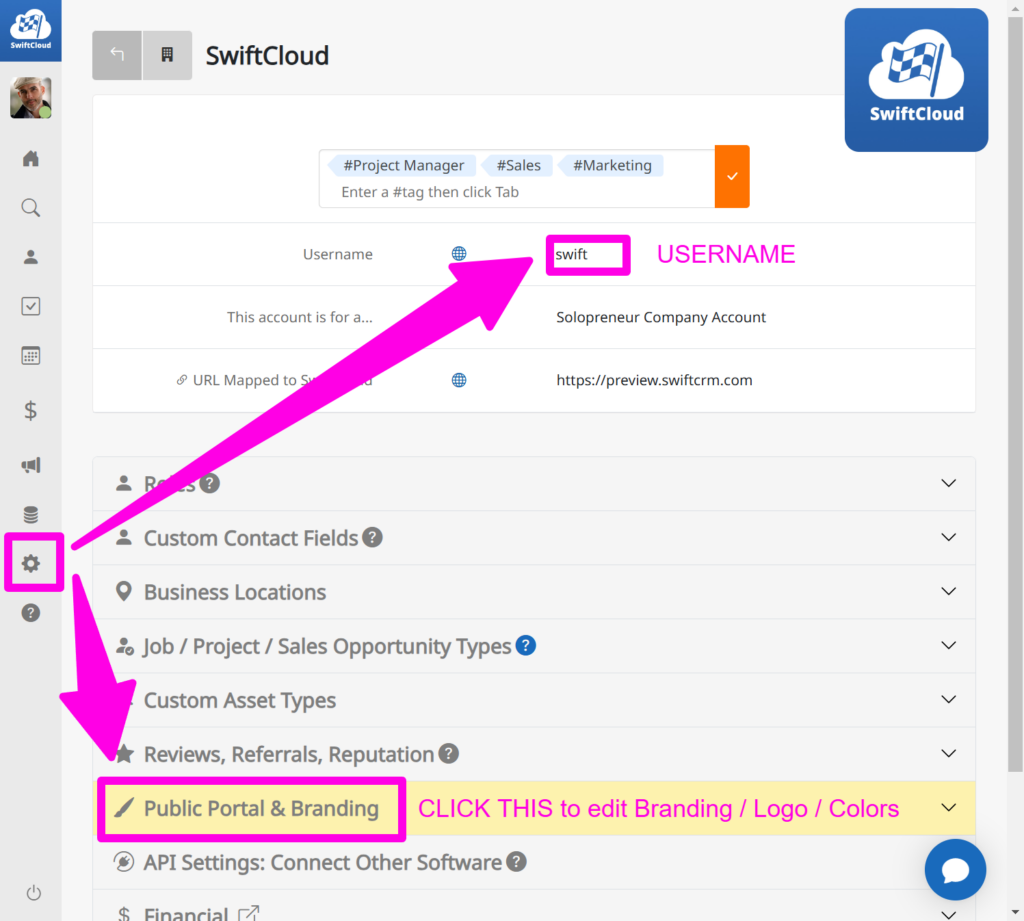
3. Publish & Get Signatures!
At any time, click Save then click Preview to view your doc.
Most common: Link from your website, and / or save into your email signatures.
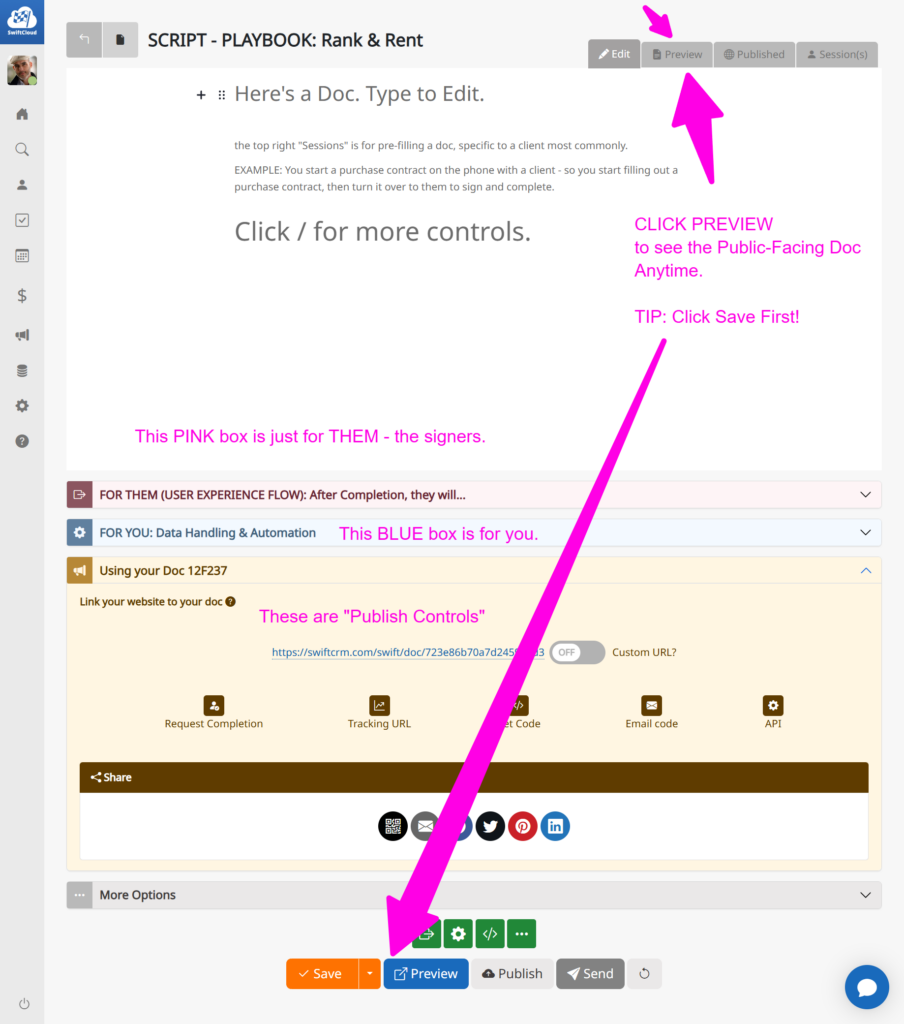
Once your doc is set up, what do you do with it?
Most people do the following:
- Add to their website, if it’s a “Set it & forget it” doc
- Add into Email Templates – email signatures, or email snippets
- Bookmark or set as a homepage on a tablet in their office, if you have walk-in traffic or meet clients in person
- Print QR codes and add to signage (order a sticker? Print & hang?)
The goal: keep ’em handy.
If you’re using SwiftCRM.com day-to-day, this will be easier, since it’s all integrated.
Want eSign for Sales Contracts, Estimates, Field Services work? You may also want to include Invoices / Estimates in an “Envelope”…
Advanced: Pre-Fill a client’s data into a contract.
TIP: Don’t start here. We’re just showing you what’s possible – after your doc is set up.

