Most e-Sign clients have a flow that goes like this…
- Your website, often WordPress but could be anything – then you link to the signable doc (on SwiftCloud.AI)
- Actual signature happens on SwiftCloud.AI, with your logo & colors & soon domain-mapping*
- Then after signature, signors are returned to your website for more steps or payment or confirmation i.e. “Thanks, we’ve got your docs”.
Setting this up is easy, but because of some important functions, we’ve changed the URL to domain + page – it’s an easy fix once you set up your domain. See here:
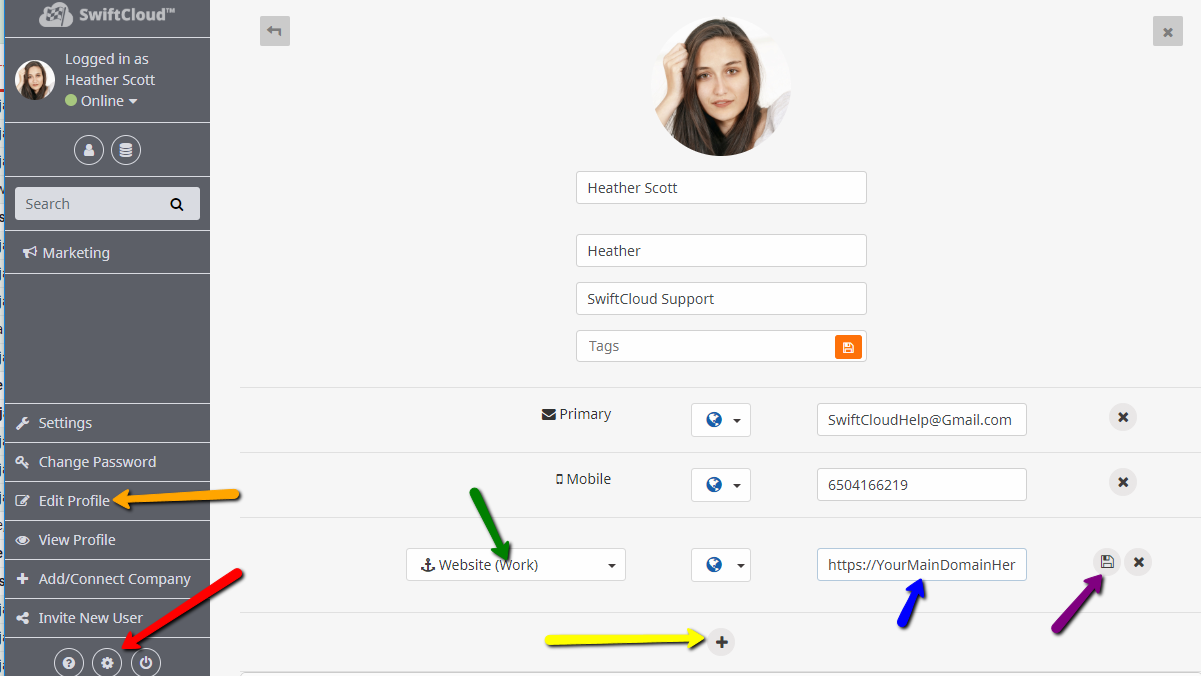
Try it now and you’ll be set in a moment:
- RED – click the gear, then
- ORANGE – click Edit Profile, then
- YELLOW click Add New, then
- GREEN – select Website (Work) then
- BLUE – add your main website here, with the https:// in front of it. TIP: you can add multiple domains.
- PURPLE – click save, if you still see that button. If you don’t see that button, we’ve finally updated this page to auto-save and so you’re set, you can refresh / reload the page to ensure it saved.
ONCE DONE, then on the Doc, ensure the left side shows the domain, like this:
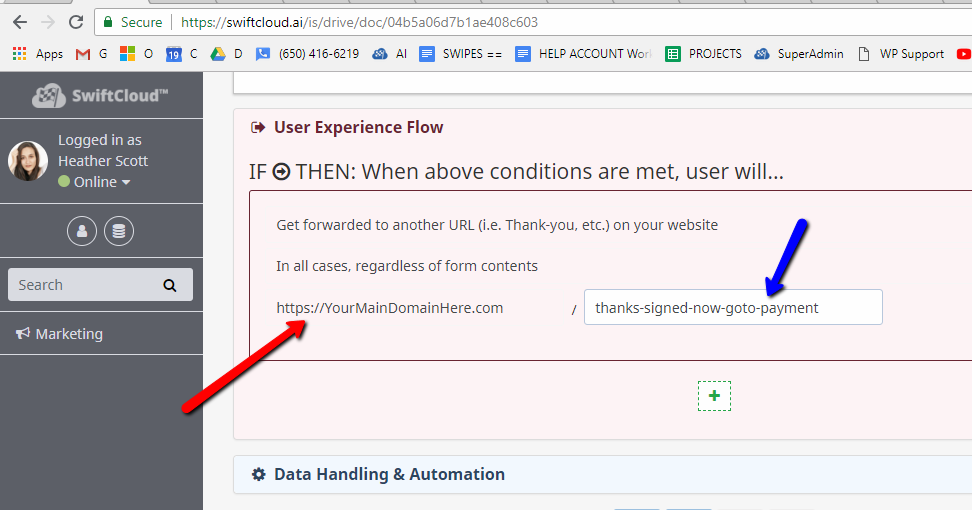
TIP: The red arrow is actually a drop-down; we make things “invisible style dropdowns” sometimes to reduce visual clutter. For most clients, this won’t change most of the time, but the right side might vary (i.e. if the client has 10x forms to sign).
- RED – select your domain there if it’s not already showing – it will default to your 1st (and for most, only) domain.
- BLUE – this can be the actual specific page you want.
TIP: If you’re sending users direct to payment, you can set in sites like Paypal.com, Square, etc. into your profile above as an option. We will be adding more financial options for payment soon; currently you can test our very basic (but easy and it works!) e-commerce by going to Drive >> Add New >> Item for Sale, and ensure your paypal payment email is defined.
* i.e. http://clients.YourDomain.com or https://secure.YourDomain.com or https://WhateverYouWant.YourDomain.com
As always, if you need further help on this matter let us know and we’ll update this entry.

