Setting up an e-Signature or Store Kiosk is easy with SwiftCloud.
The software can be setup in minutes, and several hardware options that leverage off-the-shelf tablets are linked below, so your e-Signature Kiosk can be easy to maintain & inexpensive to set up.
You’ll get all the benefits of e-signature on the web, meaning if-then branching logic, automatic connection to marketing & follow up (including for referrals & reviews & social media), integration of offline & online & more.
Most clients who need this have the same form in 2 versions:
- A web-linked sign-in-advance form, and
- An in-person mode copy for walk-in clients or on-premise use
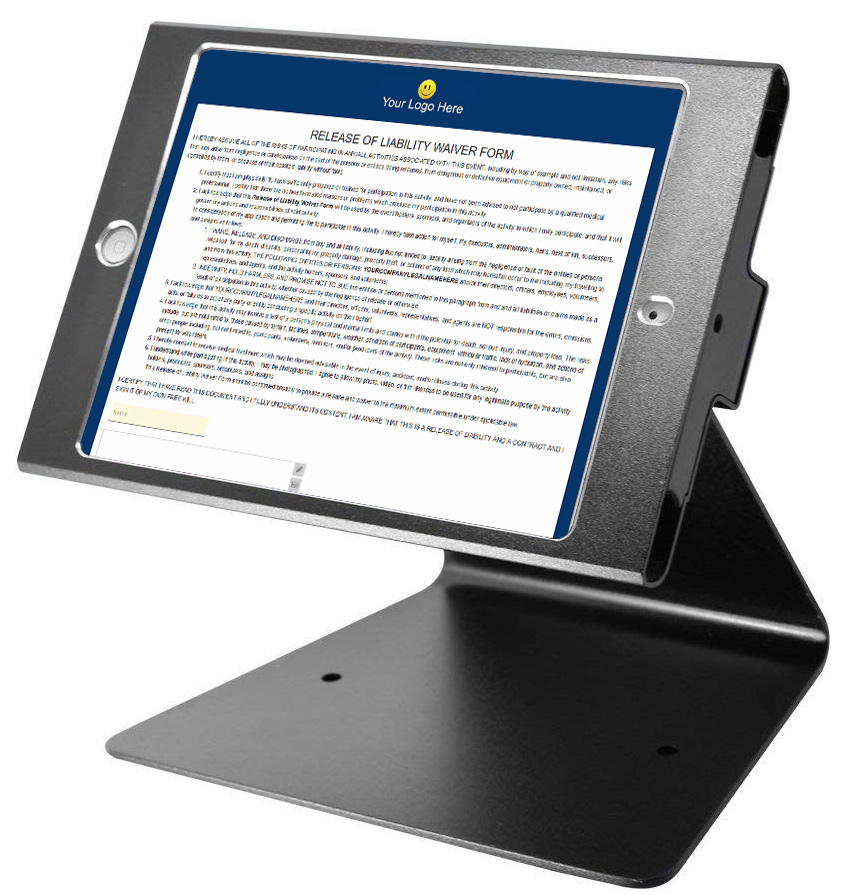
TIP: If-then logic is great for parents & children if you have a school for ninjas. Or you’re a dentist with teen patients. Or need to add/subtract a waiver section based on checkboxes of activities. Or hundreds of other uses…
Let’s set your e-signature kiosk or tablet… It’s easy!
First, setting up your electronic signature form for tablet / kiosk mode is simple, just select the after-signed behavior in the pink box like so:

Many small businesses want their e-sign docs to be on both the web and available in person. This is best done by making 2 separate clones in your drive (easy – just copy & paste the first one). The reason for this is so you can define what happens after the user has signed.
Note e-Signature Kiosk mode will do the following:
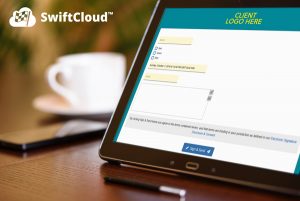 After signature, it will reset itself. The doc will reload itself for the next person, but will display a big success message. You could optionally forward someone to payment if you wanted, then reset it back from there.
After signature, it will reset itself. The doc will reload itself for the next person, but will display a big success message. You could optionally forward someone to payment if you wanted, then reset it back from there.- The form will try to prevent “autocomplete” when in kiosk mode, so that the data of some signor does not get cached into the browser. This is NOT recommended for web-mode, when that browser is not shared, but this IS recommended for any browser that is multi-user, such as this kiosk or tablet – you don’t want the browser saving someone’s name, email, phone, etc. in this case.
- The data can still be automated & sent to some system – we can email various parties, post to some remote API such as your membership system, etc. If you need to print a ticket, dispense a wristband, etc. these things can probably be automated, contact our support team. By default, we’ll email you & the signor(s) a copy of the form.
BETA: Contact us if you need offline mode.
Preparing your eSign Docs for Kiosk
- Click Get Started above to setup your SwiftCloud e-Sign account
- Go through the wizard to setup your company, and your doc(s). This is pretty easy, internally when we do it most typical is under 15 minutes. Most companies just copy & paste from a Word doc etc. then replace the ___ with fields using the tool, or grab a free template, clone a copy, and modify as needed.
- Once you have your doc set up, select the in-person mode above, and decide what you want to happen with the data – want it emailed somewhere? Posted to some API or membership system?
- Get your e-Sign Kiosk / Tablet hardware (see below) and set your first e-sign doc as the browser homepage on it, and set the browser to full screen mode if needed (usually this is automatic on tablets).
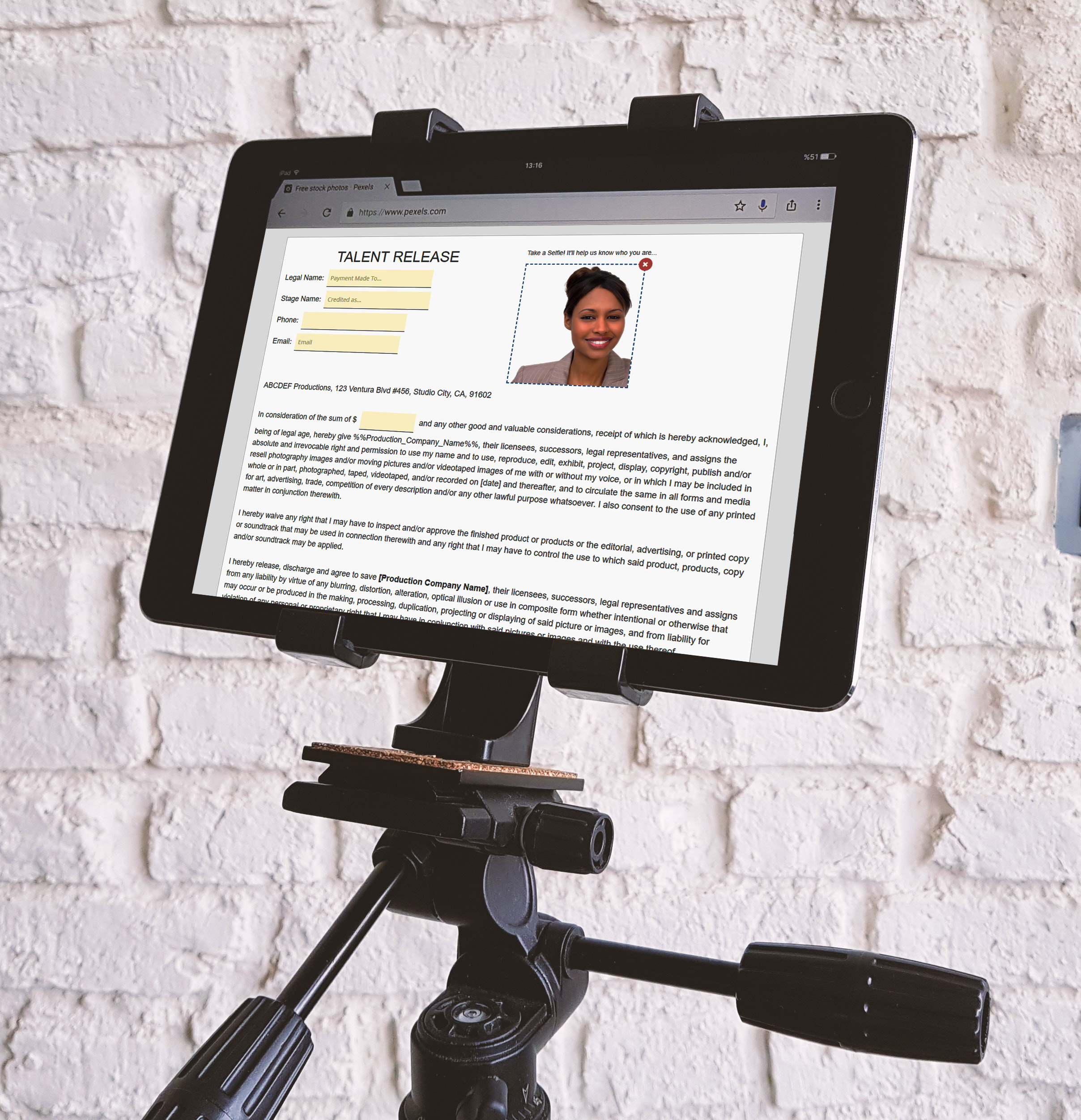
Using Your Docs / Store / Portal:
- Set the SwiftCloud doc as your home on the browser in the settings, and set to open to that page each time you close a browser and open it. In Chrome, that’s under Settings, for Apple Safari, Preferences.
- Next you want to restrict access to a given domain or specific page.
APPLE / iPad, etc.
OR try here – https://www.apple.com/us/search/kiosk?src=globalnav
ANDROID:
Start here – https://play.google.com/store/search?q=kiosk&c=apps&hl=en_US – let us know any experiences good or bad and we’ll update this entry.
e-Signature Kiosk Hardware Resources:
- Amazon.com various models
- Smaller Tablet holders (Point of Sale style i.e. for on top a counter)
- Software like https://kiosksimple.com can lock the browser to only your website & ours, secure it against tampering, and can add interfaces like credit card readers.
- Google search for “Kiosk Hardware” – just to give you some ideas & vendors to consider.
e-Signature Kiosk Typical Uses
- Any lobby – dental or chiropractic office, schools (karate, art, etc.),
- Client-Premise services such as plumbing, HVAC, window installation, contractors
- Work-sites – construction sites, warehouse
- Retail showrooms for larger orders such as kitchen showrooms that has walk-in & in-person traffic
- Hospitality industry – resorts, hotels, activity providers like horseback riding
- Events / Expos like trade shows
- Photographers & Video – talent releases, waiver of liability, etc. (TIP: We have these in our Templates Library)

