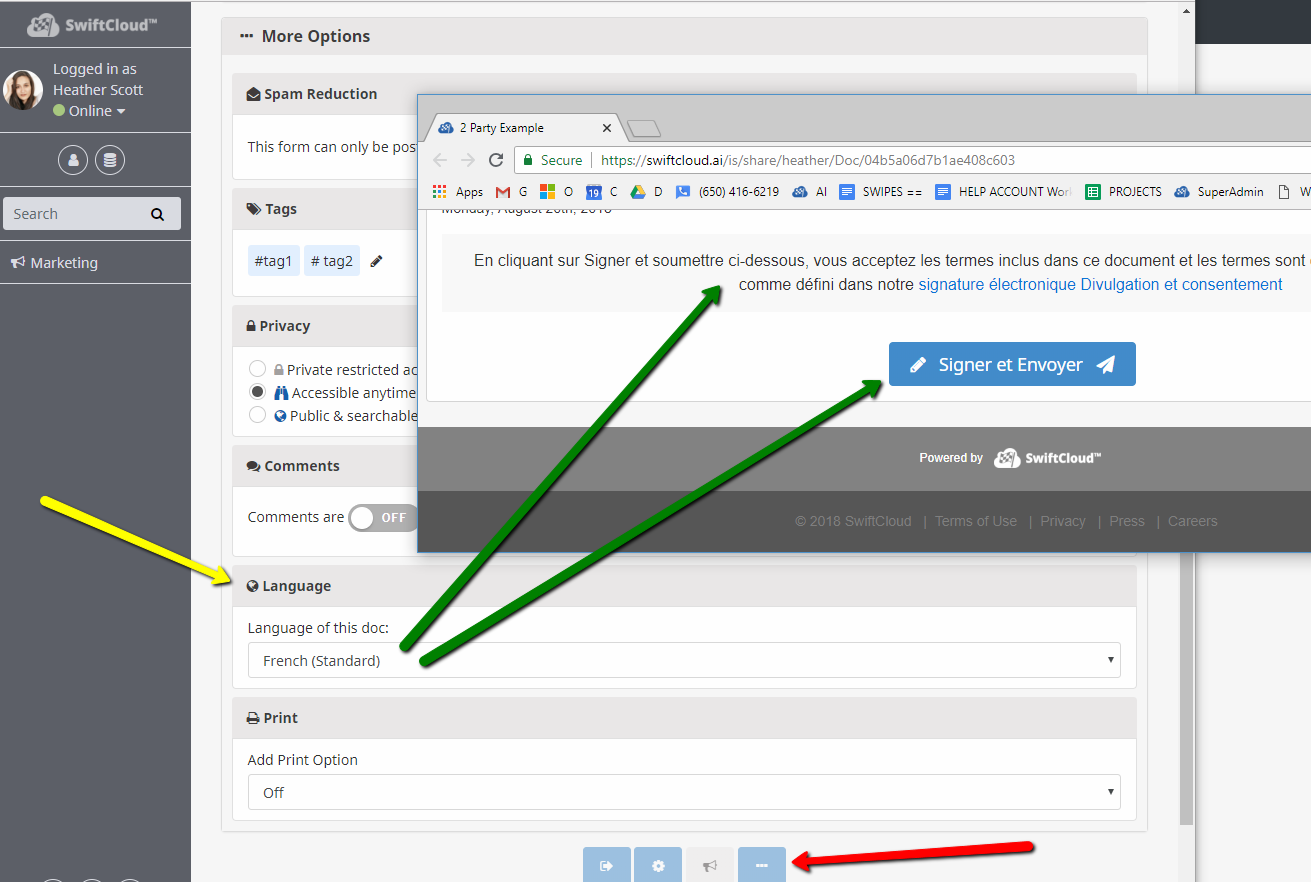Note: Here’s how to customize SwiftCloud to your language.
To customize your SwiftCloud account & default language:
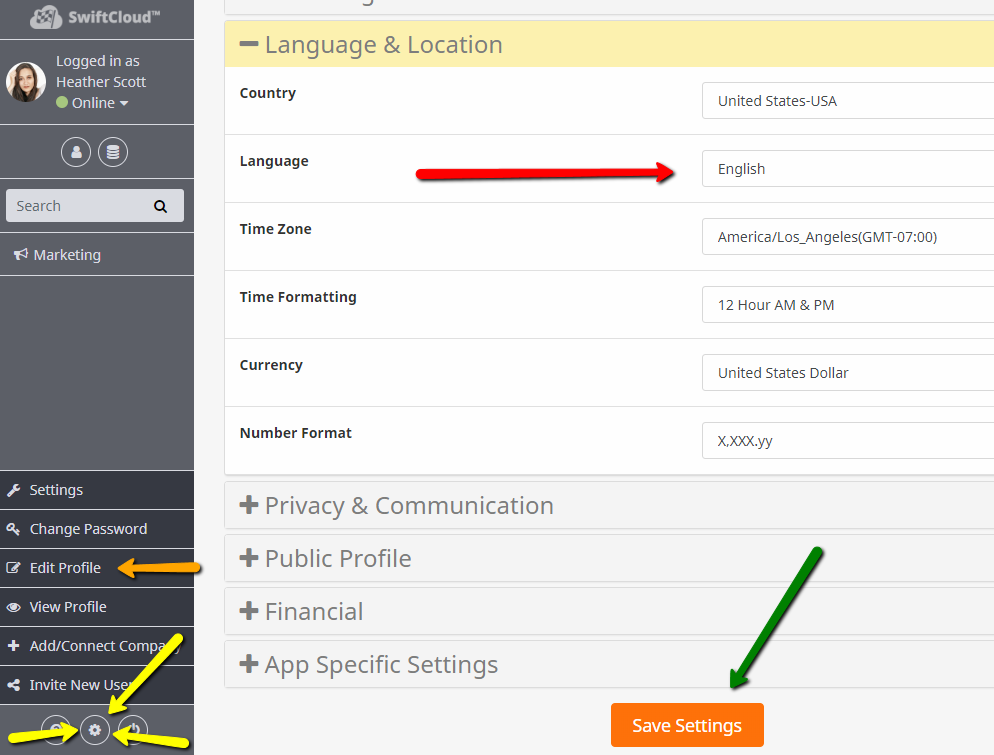
Click the…
- YELLOW – gear in the bottom left for settings, and then
- ORANGE – Edit Profile, then
- RED – select your language
When done, click the Save button at the bottom and you’ll be set.
Most of the app is not yet translated, however, over time we will translate the main portions of the app, and your language selection will show up as a “vote” in our backend, so even if not yet working, it will help us prioritize translation.
Individual assets such as docs will also inherit the language-settings of your global profile.
To customize a specific Doc or Asset click the … More button
- Example: Customize an e-signature doc; to do this see the far bottom (RED ARROW) … button. Click it, and you’ll see “More Options”.
- Within that, select the language you’d like (YELLOW ARROW) under Language.
- You will see the Sign & Send and Terms in the grey box match your language (GREEN ARROW). If you don’t see your language and need it, just drop us a line, we may have not yet translated it but are happy to do so at no cost to you.