We have a new video marketing WordPress plugin, and it’s awesome.
It gives you some of the experience of a webinar – notably lead generation – but using any YouTube video. Use it for short videos, or to turn any pre-recorded webinar into a lead magnet.
The Video Marketing plugin does 2 things:
- Overlays a Call-To-Action button at a preset time – say, 49 minutes into a 50 minute sales presentation, linked to any URL – perfect for buy-now buttons, but you could embed HTML for an intake form or some other HTML like a calendar tool, etc.
- Overlays a lead-capture form or HTML, either optional (closeable) or required (viewer must enter their info) at any user-defined-time to proceed. This allows you to turn any video into a 24/7 lead-capture magnet in just minutes.
Clicking either of the toggles below (red/purple arrow) will open other controls…
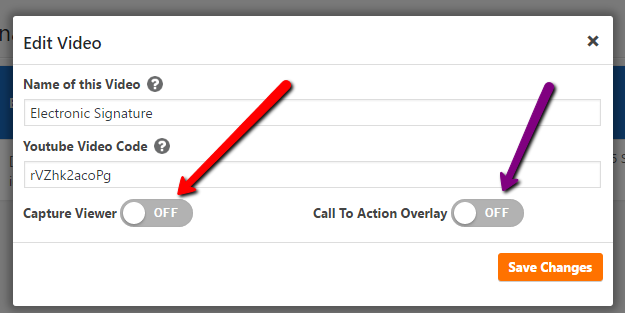
The plugin will also format the video to remove controls so the user can only start and pause, and thus has to watch it the whole way through, and it will automatically disable related videos at the end, so your viewers are not seeing competitors (potentially).
To capture leads – i.e. if you have a recorded webinar that’s 50 minutes long, you could let someone watch the first 10 minutes, then capture them as leads, then also display a buy-now button at 49 minutes into the video.
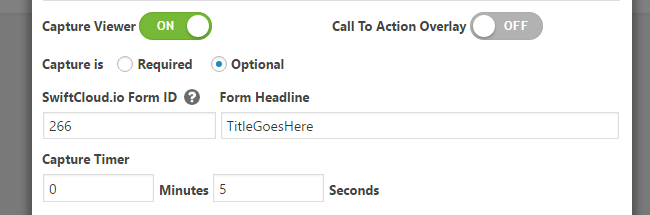
here’s an example of the call-to-action controls… note we allow direct HTML or one of our convenient buttons – just a quick and easy solution…
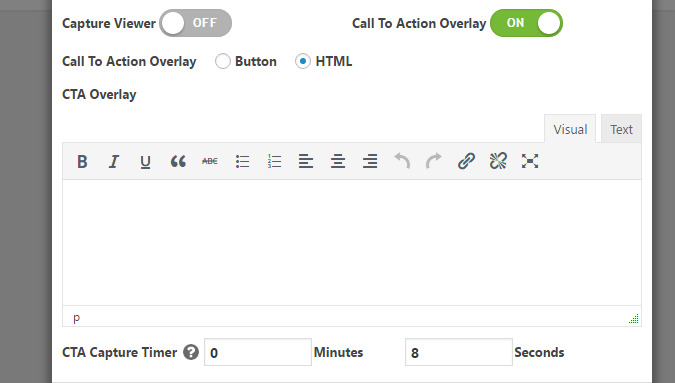
or with buttons…
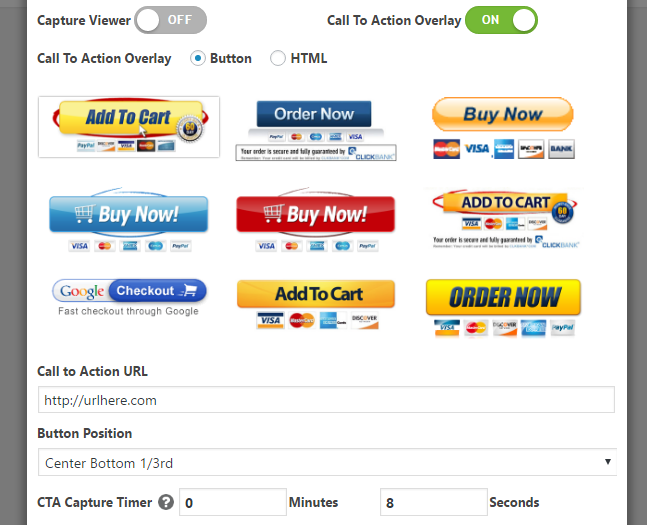
Installation is very simple:
- Install the plugin the usual way by uploading it, and click Activate.
- In your wordpress wp-admin sidebar at the bottom you’ll see “Video Marketing”, and below it, Settings – it’s at {yoursite.com}/wp-admin/admin.php?page=swiftwebinar_settings. Ensure you have a SwiftCloud Webform ID for people to ask questions. You can also change the player style if you prefer there.
- Next, click Videos / Webinars, and in the top right, click Add New. Fill out the settings to suit your needs on your video. Before leaving this page, copy the shortcode that gets generated if you don’t want to use the shortcode generator.
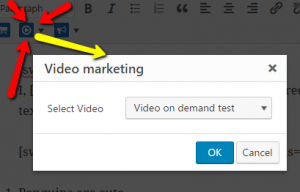 Last, on any page or post, we added a shortcode generator so you don’t have to remember the codes – click it, and it will add the shortcode into your page. Alternatively, you can simply copy and paste the shortcode from the Videos / Webinars page.
Last, on any page or post, we added a shortcode generator so you don’t have to remember the codes – click it, and it will add the shortcode into your page. Alternatively, you can simply copy and paste the shortcode from the Videos / Webinars page.
If you have any questions, let us know and we’ll update this page.
UPDATE (jan 2017): We’re solving some issues related to JQuery conflicts. It only affects some sites – if your site is affected, let us know and we’ll get you sorted out.

