Changing your password is easy, once you know where to look.
Step 1: Get logged in.
TIP: Need to reset your password?
Click https://crm.swiftcrm.com/resetting/request to trigger a reset.
A password reset link will be set to your email, if the email you enter is correct.
TIP: People sometimes have multiple accounts, so if you get logged in, and don’t see any of your files, don’t worry – it’s probably just the wrong account. Log out, and try another email. This happens because our system auto-generates accounts based on social activity.
Once logged in, get to the main settings page.
On the left side, hover the Gear icon, then click Change Password
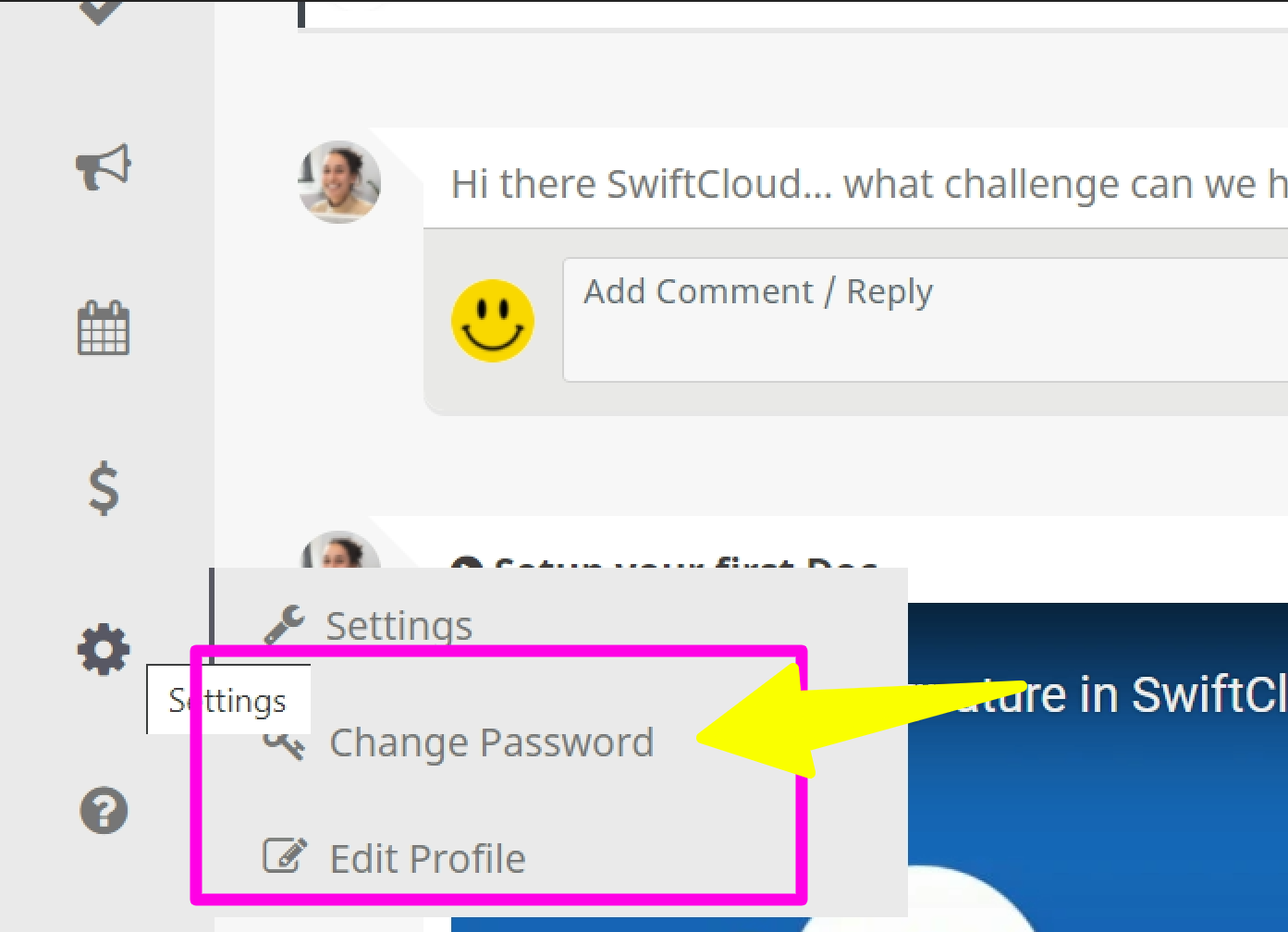
Note you’ll need to enter your old password in order to change it.
If you don’t recall it, reset it using the link above.
TIP: Once done, we strongly recommend enabling 1-click-login. This adds security, and it’s faster and easier – you just click the icon and you’re in.

