We needed this, some clients needed it, so we built it.
This system is great for…
-
- Estimates & Sales Quotes & Sales Proposals
- Invoices due
- Receipts, Credit Memos, etc.
TIP: This is one of 9 ways to get paid using SwiftCloud – see Payments for more info.
NOTE: This is the help article designed for existing users; click to https://swiftcloud.ai/invoice/ to learn more about how our Invoice Software can help you.
How to make an Invoice / Estimate / Quote / Proposal / Receipt using SwiftCloud…
TIP: These are great for Sales Proposals, by bundling them into an Envelope.
TIP: Before you can get paid, you need a method of payment – click on the gear bottom left >> Edit Profile >> Financial Settings (far bottom), then connect Stripe, bank account, Paypal, etc
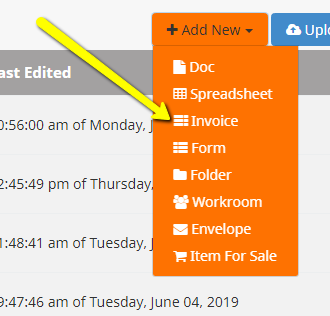 From the main drive page, click Add New >> Invoice…
From the main drive page, click Add New >> Invoice…
Next, fill in line-items as you see fit.
One powerful feature we have is the ability to have pre-defined Items for Sale. This is ideal for anything you keep in stock, or pre-defined packages.
Just for an example this could be…
- Website hosting at $179/yr, or
- 3/4″ Copper pipe at .79 per foot, or
- Dental Deep Cleaning at $499
This can simplify assembling quotes for people, especially on complex projects. For sales teams, it can also unify and simplify how your sales team does things. If you change the price of a package, all open invoices will get updated, but receipts will not, since they are a snapshot in time similar to e-sign.
Anyway, once you create the asset, you’ll get redirected into it… here’s a few notes about the image below:
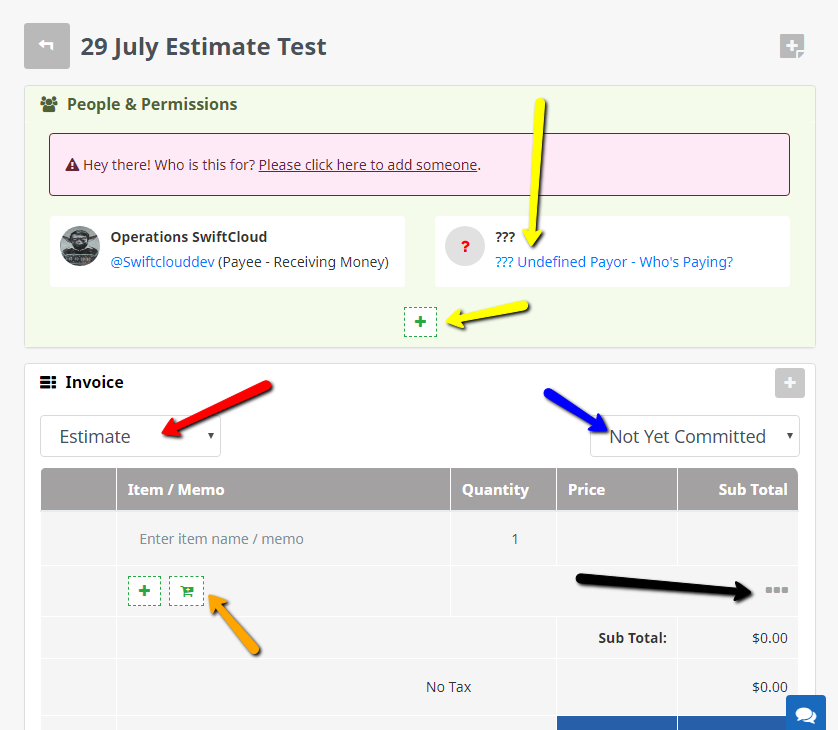
- Far top: This title is mostly for you, but will display to the client / payor as well. Change it anytime.
- GREEN box / YELLOW arrows: As always, this is all the people involved – who is this estimate for? Click either of the yellow box locations to add a contact.
- RED: This is where you can define the type – Estimate, Quote, Invoice, Credit Memo, etc. – more about the types below.
- BLUE: This is just for tracking the status. Note there’s no actual accounting record for this per se, this is just for your internal tracking. We’ll add export / sync options soon.
- ORANGE: This is where you can add more rows as either hand-entered items, or items for sale (inventory / pre-defined packages / hourly services / etc)
- BLACK: There are all sorts of extra options in here – delivery, discounts, etc. – click it to see additional options.
Version 2 offers…
- More choices of payment method and payment gateway, currencies
- Payments & Milestones i.e. 4 payments of $600
- Tracking & history of every invoice
- Auto-reminders & auto-escalation & auto-late fees is in the works
- Templates, for often-used services
- e-Commerce products integration i.e. you can quickly assemble a quote / estimate / credit memo / etc.
- Workrooms for any paid projects with collaboration
- & more – need something specific? Let us know.
===== Older 1.0 information below ======
For now, it’s totally free. We’ll split off a more powerful and fancy paid version soon, but for now, it’s all free.
We originally built this tool simply because we needed it, for invoicing clients – so rather than build something strictly for ourselves, we built a tool everyone can use.
The people we’ve spoken to looking for an Online Invoice Generator Software tool thus far said they want:
- Simple, fast, easy. For that reason we’ve hidden some of the more powerful (but also more complex) features by default. The more powerful stuff (partial payments, taxes, shipping etc.) is there, but if you don’t need it, it’s out of sight.
- An Invoices dashboard – so you never lose track of unpaid invoices, can easily convert a quote to an invoice with modifications if needed, then when paid, to a credit memo / receipt.
- Online and Offline Payments. We get it… some of your clients might still be old school. Or maybe you’re an auto mechanic, and when people pay in cash, it’s all good – people still like it, and who are we to argue. Bottom line: it has to work the way you do – collect online via email, or generate a short URL to SMS, or note a cash / check payment that can be printed nicely – whatever works.
- Automate reminders and collections. Escalate for those feet-draggers who are late to pay from nice and chipper “hey just a reminder” to increasingly persuasive nastygrams if needed, all automated, so those favorite clients who pay promptly will never see your robot’s frowny face.
So far, these seem to be what people want. How about you?
Try it, and let us know. We’re in that beautiful and magic spot where we’re a small but profitable company, so we’re not going away anytime soon and poised for growth – but still small enough to actually listen.
If you need an online invoice generator software, click sign up above to try it now for free and send your first invoice in minutes.
To get started:
- Signup above for $1
- First, setup Stripe and/or Paypal and/or your bank for ACH e-Check via Plaid API, if supported in your country. Need some other payment gateway? Let us know. To set this up, click the Gear far bottom left >> Edit Profile. Scroll to the far bottom and click Financial.
- Tip: If you want to add a custom logo, customize the color, add online payment methods, etc. – stop by http://swiftcloud.io/accounting/settings first and define a way to pay you, upload a logo, etc.
- Next, create your first invoice by going to the main drive page and clicking Add New >> Invoice / Estimate / Receipt

