A common request is to see a list of people who signed a doc.
This system actually works with any of our systems – E-Signature, e-Commerce / Shop / Store, lead capture, event scheduler, etc – the same system applies.
How to Write a Row to a CSV Spreadsheet when an event happens:
- Ensure there is a blank spreadsheet created for the data to flow into. Name it something like “DOCNAME Signatures” where Doc Name is the doc that will get signed.
- Then on the doc being signed, in the blue box, select “Write CSV Row”
- Choose the CSV you just created
- Click Save on your doc, SKU, etc.
Moving forward, each time that specific doc is signed, you’ll have a row of info – the name, phone (if entered), email (if entered), address (if entered). Later we’ll add support for custom fields – this is designed to be a summary, not a complete record of every single field if you have complex docs.
In more detail:
1. Creat a spreadsheet on the main drive here….
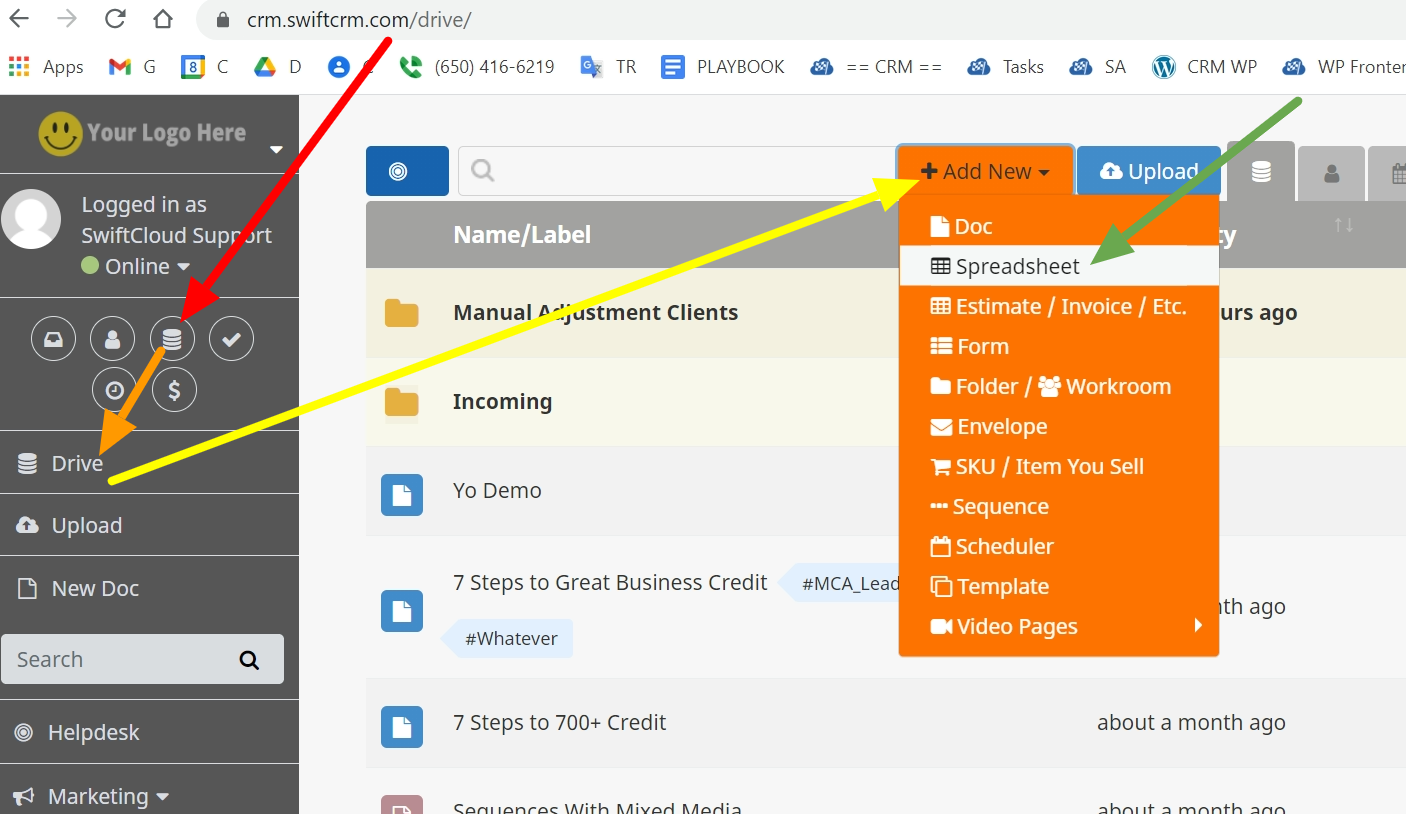
Next, on your e-Sign doc, click the blue box options…
Click the + symbol…
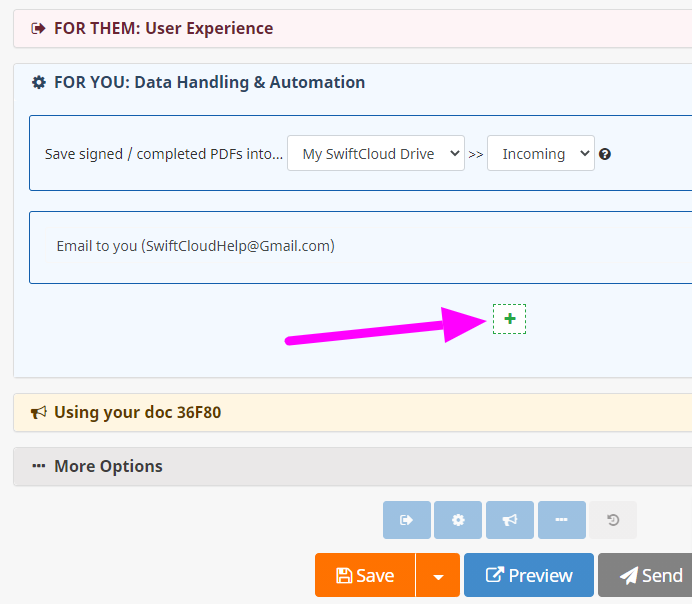
Select “Write Data as a Row to Spreadsheet”
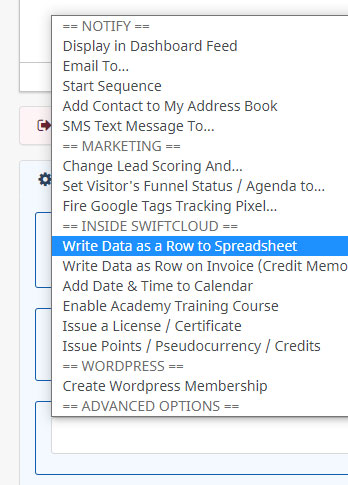
Click Save on your Doc, SKU (Item you sell), Scheduler, etc. and you’re done.
As people esign, buy, schedule appointments, etc – it’ll write a row, along with date and time.
NOTE: this will not replace any other blue-box options, you can add multiple things together i.e. still get an email if needed, post to remote APIs, etc.

