If your field names are not showing on an electronic signature document, be sure the “placeholder” is defined when you add the field – it’s easy. You can also just directly modify the shortcode – the popup tool is simply a shortcode generator so you don’t have to remember all the codes.
Let’s go through this – it’s an easy fix to a common problem.
First, the fields look like this with no label. Not great – we’re not psychic, and so we don’t know what these fields are supposed to contain….
In a hurry? Just add placeholder=”text tip here” inside the shortcode (anywhere within the brackets but not inside quotes.
This image sums it up:
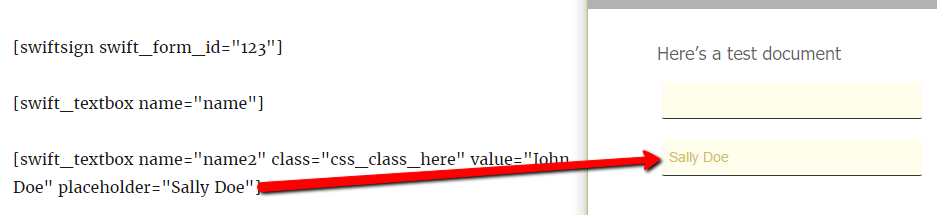
The following shortcodes are supported in a text-field:
- name // required. This is technically the database field, AND it must be unique to the page. The e-signature will fail if there are multiple fields with the same name.
- class // used only for CSS. If you don’t know what that is, then you don’t need it.
- value // this is the default pre-defined value. It will NOT disappear when clicked. For example, you might want to start a URL field with “http://”, but allow changing, in case a client has httpS:// as their protocol – that’s just an example. It is editable, but won’t disappear.
- placeholder // this WILL disappear when clicked, and should be used to describe what’s expected in the field – so in this case, “Name” would be a good choice. It will show exactly as written, Including Caps. In the above example notice the upper field has neither value nor placeholder defined, and thus the field is blank.
Hope fully this helps – if not, leave a comment and we’ll update this article as needed.
Search Phrases that this article may help solve:
- Labels not showing
- Field Labels
- Tip Text
- No field label
- disappearing text

