SwiftCloud can fire a Google Tag page-view with various events such as an electronic signature doc signed, invoice paid, e-commerce purchase, helpdesk ticket resolved, and more.
Why do you care? This gives you tremendous flexibility for reporting.
Here’s a few example uses:
When a contract is e-signed, you could…
- Start a retargeting / remarketing campaign on the signor on Facebook
- …and the same on Google…
- and the same on other networks i.e. Adroll, Bing, etc.
- Remove the user from the “before you’re a client” campaign, and move them to the “upsell & tell your friends” campaign
- Track the event as a marketing goal, which could then help you distill cost-per-closed-sale and differentiate marketing methods i.e. what’s yielding results and what’s not.
All this from a single pixel-fire, using Google Tags.
Another example:
An invoice is paid 2 weeks after the sales lead was initially captured. Normally you would “lose attribution” since this is a non-linear sale i.e. the actual transaction didn’t happen til weeks or even months after the lead-generation event. By tracking this, you can accurately see your cost-per-closed-deal.
Over time, we’ll have dozens of possible pixel-firing events. For now, here’s a list:
Events
The following events will log to Google Tags once you’re set up.
Electronic Signature: Doc e-Signed.
swiftcloud_docsigned
Electronic Signature: Envelope e-Signed
swiftcloud_envelopesigned
Web-Form Filled / Captured
swiftcloud_formcaptured
Invoice Paid
swiftcloud_invoicepaid
NOTE: Any support for Google Tags is well beyond our scope of support. We include this integration as a feature, but any configuration questions related to this should be directed to their support systems and/or a professional you trust.
Getting Set Up on the SwiftCloud Side
For this to be of use, you should…
- First, generate your Google Tags account. Take note of the number they give you like so:
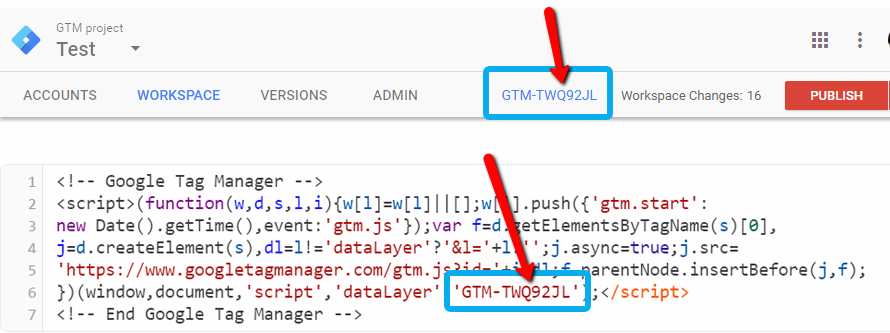
- Next, enter that number in your SwiftCloud settings per below
- Last, set up whatever you want to happen. This is beyond our scope of support, but in short you can “nest” things like Google Analytics or Facebook reporting inside Google Tags as just one example.
To set this up, you just need one setting, located in your profile under “Appearance & Branding” like so:
![]()
- Click the gear in the bottom left, then…
- Edit Profile, then
- Appearance & Styling
- then Branding & Cosmetics
- then at the bottom, add in just your unique number, which you get from Google Tags in the “Admin” section.
If you still need help setting this up, we can refer you to professionals separately who handle this sort of thing through our talent marketplace.
As always, if you have further questions let us know and we’ll update this entry.

