Why do this: One of our most common errors is users sign a doc to test their forms using one of their own emails, this then creates a separate totally disconnected account. Later, they login using that other email and are confused and concerned when they cannot see their docs.
Solution: Set this up – it’s easy – you can still sign docs to yourself to test, and will avoid any confusion. If you don’t do this, you’ll probably be back on this page in a month, searching for the phase “merge accounts” – see below.
You’ll also help reduce the chance of getting locked out of your account.
Step 1: Connect Login with Google and/or Facebook.
HOW: – Easy… follow these steps (see image below)
- RED – Gear bottom left
- ORANGE – Edit Profile
- YELLOW – Accessing SwiftCloud
- GREEN – Login with Google >> click OFF to toggle it to ON, then the Google button, and a popup will open asking for permission. Click OK
- BLUE – Login with Facebook >> Click OFF to toggle status to ON, and a popup will open. Click OK or accept.
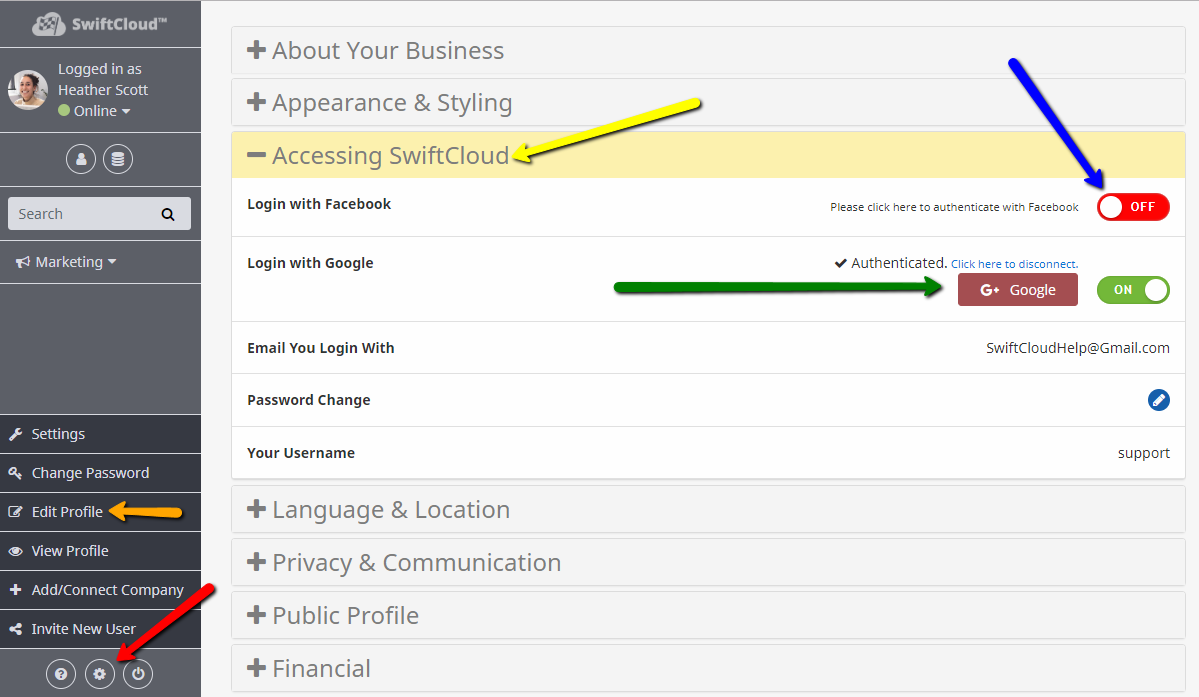
NOTE: You can disconnect this anytime by changing ON to OFF.
DEVELOPER TIP: This may be helpful for developers especially who want to turn over an account to the client.
WHY THIS IS IMPORTANT:
- If you don’t connect this, then later forget and click it to log in, you’ll create a new 2nd blank account, disconnected from the first, then likely be confused or alarmed when you see a blank account with nothing in it.
- DEVELOPERS: When you have a client’s account set up properly, please have the end user do this, or they’re likely to use this function and become alarmed in addition to making a mess of the system that we then later have to merge accounts. Upside: It’s easy!
- It can also help protect your account, should you lose your password and not be able to reset the password i.e. if it’s tied to a work email you no longer have access to, or a domain expires (it happens), etc.
- It saves time! Once set up, you can login to SwiftCloud with a single click. Internally, we use this every day all day, and it’s handy + more secure + easier + faster.
=== DEVELOPERS ===
A common need is to reassign an account to your client – i.e. you set everything up, then want to give it to your client once it’s verified working. If you have been logging in via Google or Facebook, you’ll want to disconnect these, and optionally connect your client’s social accounts if you have that info for them.
NOTE: We have planned the ability to log into a client’s account i.e. grant yourself “Delegated Access”, but we’re not there yet [Spring 2019] – it’s on the calendar.
Until we do, just do this…
- Click the Gear (bottom left) >> Edit Profile when logged in as your main account you wish to reassign.
- Click Accessing SwiftCloud >> Login with Facebook / Google. Toggle the button to disconnect these.
- Hit save.
- Next, log out – you’re done. Give the email & password to your client. Your client can then login and do part 2, or if you have their Gmail / Facebook access then just….
- Open a guest or incognito browser (so you’re not cookied in as yourself and/or don’t mess up your own cookies), OR click Users top right if you’re in chrome and add a user i.e. if this is a major client of which you have < 12ish and want to be able to easily login as them anytime…
- Login to Gmail and Facebook BEFORE you get to SwiftCloud
- Next, login to your SwiftCloud.AI using EMAIL, NOT the Google / FB
- then complete the Social-Auth at the top, so that your client’s account then gets token-ized to Google / FB.
- Done!
MERGE ACCOUNTS
We get this a lot due to the above reasons – people sign a doc using their own other emails in order to see it work, which is great – but then it creates duplicate separate accounts.
How to Merge – Easy, but please do in this exact order. We do not have a merge accounts function… yet. To merge accounts please
- First, login to the account you want to DROP / delete.
- Disconnect Login via FB / Google per above
- You can optionally change the primary email on the account to something like [email protected] for example, or change the username to MERGE_TO_JOHNDOE so we can easily spot it
- Log out (of the account you want to dump)
- Login to the account you want to keep
- Re-connect Google / Facebook per above.
- Last, send us an email to SwiftCloudHelp at Gmail dot com or open a support request and we’ll delete the other account.
This article may help the following issues:
- Can’t find my forms
- Can’t find my docs

