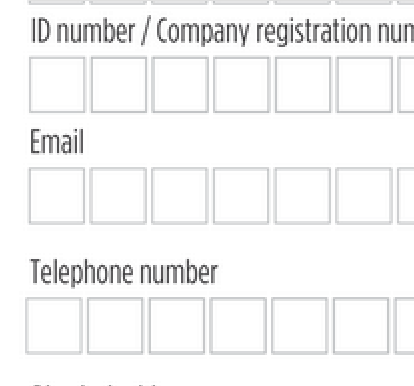Note: PDFs will not work nicely on phones because the format must match the source exactly. Our shortcode [swift_email] type system is better for over 90% of documents because it will work better on phones / tablets / desktop.
PDF e-Sign Overview:
- Upload any PDF
- Click Convert when it asks you if you need it to be e-signable
- Start adding fields. Drag them into place and hit Save.
- Define what happens after e-signature – redirect the user? Show confirmation message but keep them on the page? Also set your notification – who should get a copy?
- You’re done! Link to the e-signable PDF.
Common government forms – W2, 1099s, etc are available already set up in the templates directory under “Government” >> “USA”.
Electronic Signature PDFs should be used only when format must be 100% Exact.
Example: Government forms i.e. USA form 1099, etc.
They will not sign nicely on a phone, because they must match the source.
That said, sometimes you need it, and if so, read on to get yours set up.
New users + Visitors: ALL signed docs will generate PDFs (including the shortcode primary style, and e-signable PDFs).
These are typically emailed to both you and the sender, and stored online in SwiftCloud for both parties.
NOTE: for 95% of docs, PDFs should not be used – because they won’t look as good on phones. For most clients, we strongly recommend our shortcode based system – it’s simple, responsive, easy, and works better, and will format nicely on all devices.
PDFs are used when the format must match 100% exactly to the source, such as for government forms such as U.S. W4s, i9s, W2s, 1099s, – government forms that will be turned back into the government and thus must match exactly.
This is about making PDFs – and other images, such as blueprints or logos – electronically signable.
Tip: to make a field required, click the gear here to open the controls for that field…
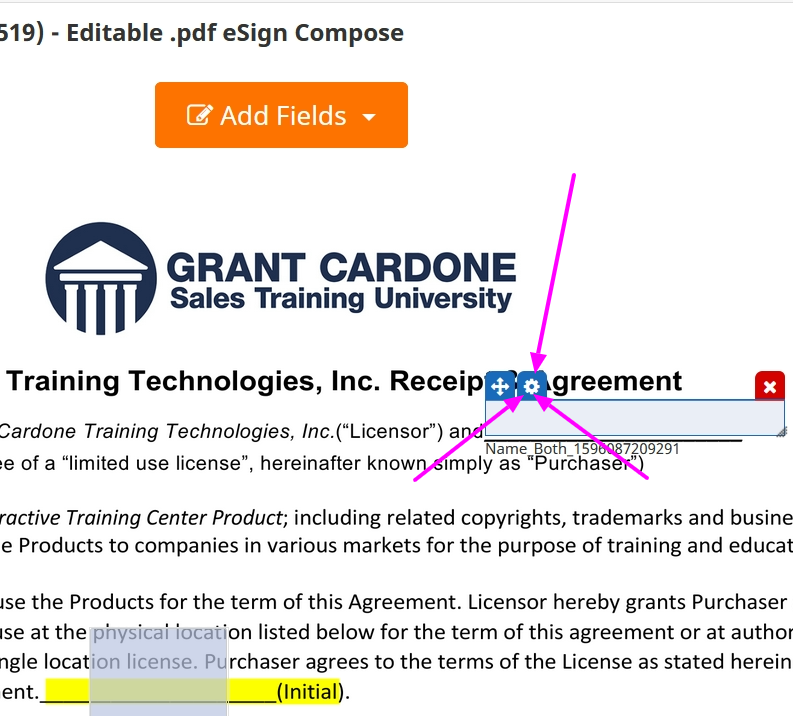
When you click the controls, you’ll get a popup. Click the required field to make it so…
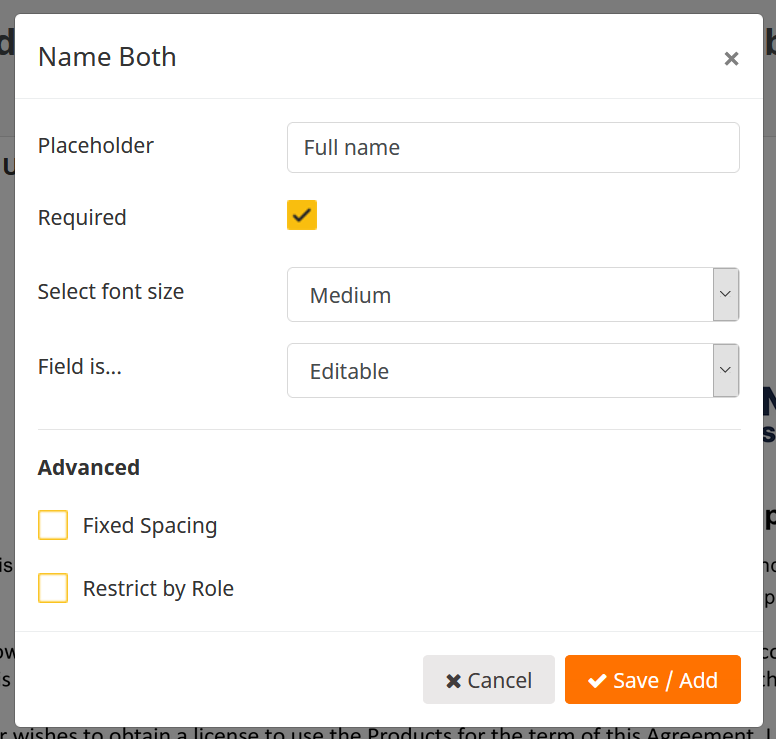
Fixed Spacing is to match boxes; we recommend 22 as a starting distance – see https://swiftcloud.ai/support/pdf-e-sign-fields-fixed-width for more info.